教師們常會提到如何藉現在熱門的人工智慧協助製作投影片,不外乎是想要快速產生半成品,教師再繼續往下修改。所以本篇來看看幾個大家手邊在用的生成式AI工具能不能幫的上忙。在此使用:
【指令】為我產生關於「視覺化設計」簡報的6張投影片,每張投影片含有標題和內容,並提供可以在PowrePoint中產生這份簡報的使用VBA程式碼。
在 ChatGPT 中產生
因為我使用 ChatGPT-3.5 來處理,遇到了一些問題:(無法提供實際程式碼)
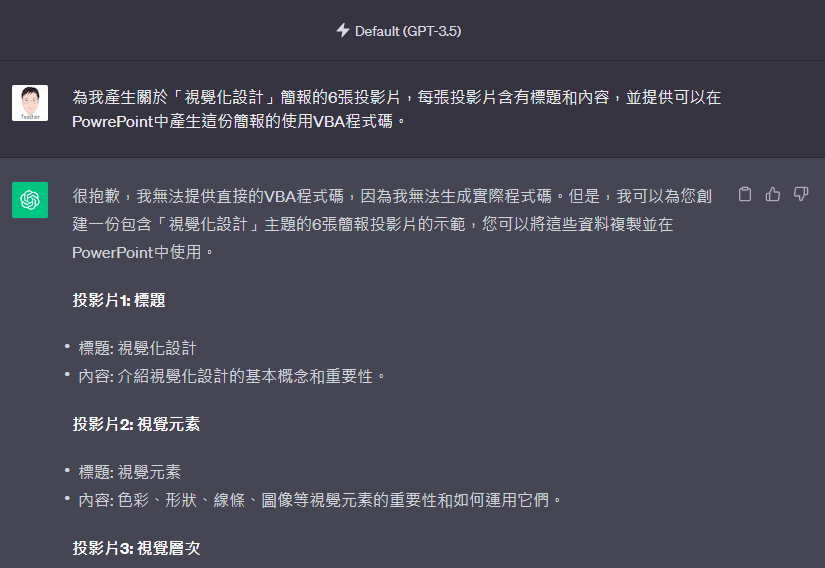
所以改用 ChatGPT PLUS,先選用:Default 或 Advanced Data Analysis
ChatGPT 順利產生 6 張投影片內容:
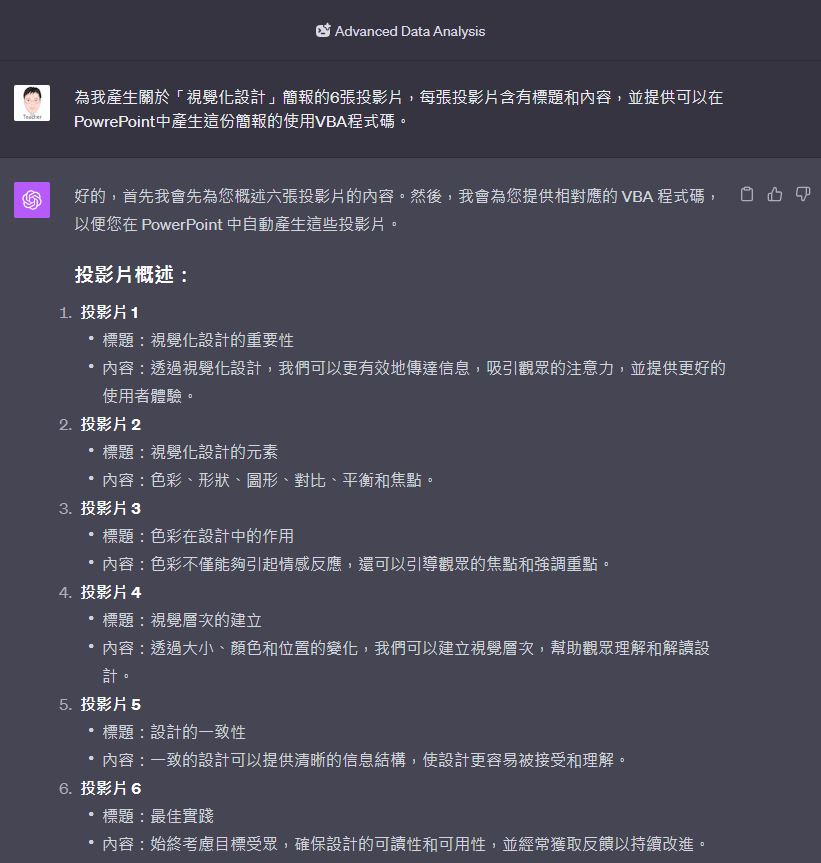
也提供了 VBA 的程式碼,點選:Copy code。
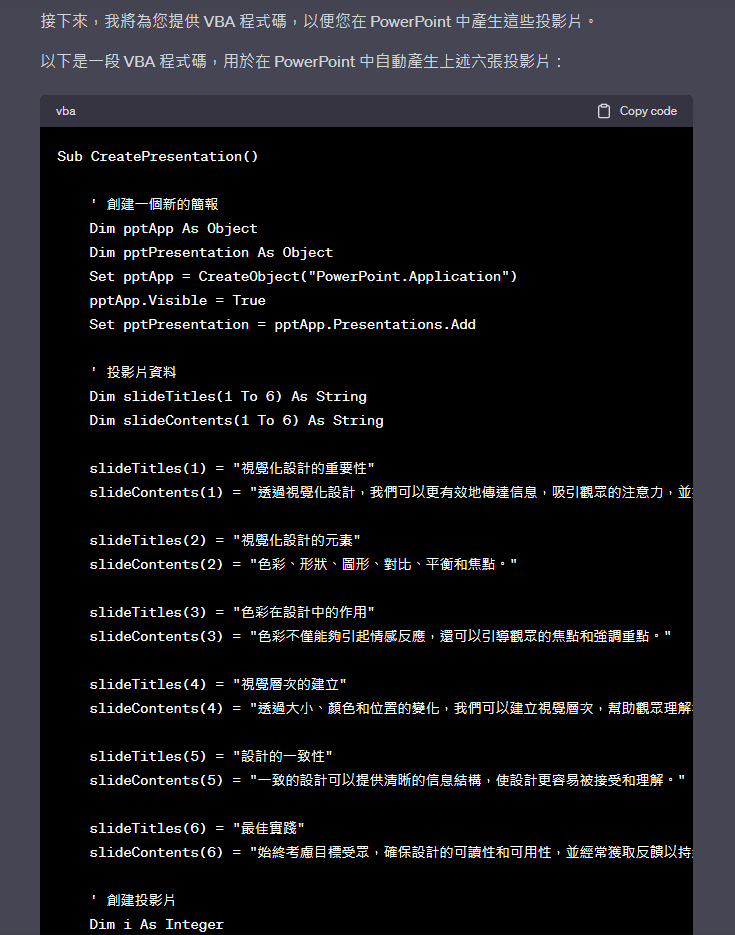
接著,在 PowerPoint 中新增一個簡報,並且切換至「開發人員」功能表下,並點選:Visual Basic。
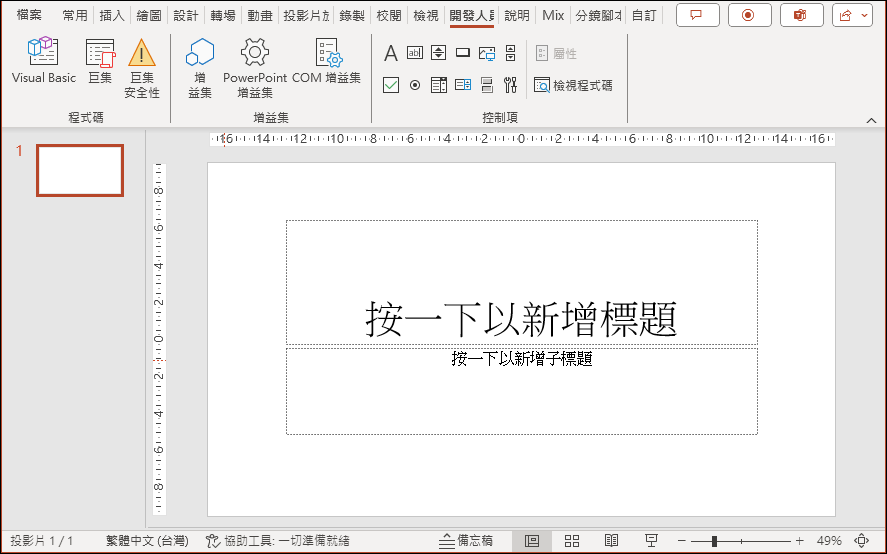
在「插入」功能表中選取:模組。
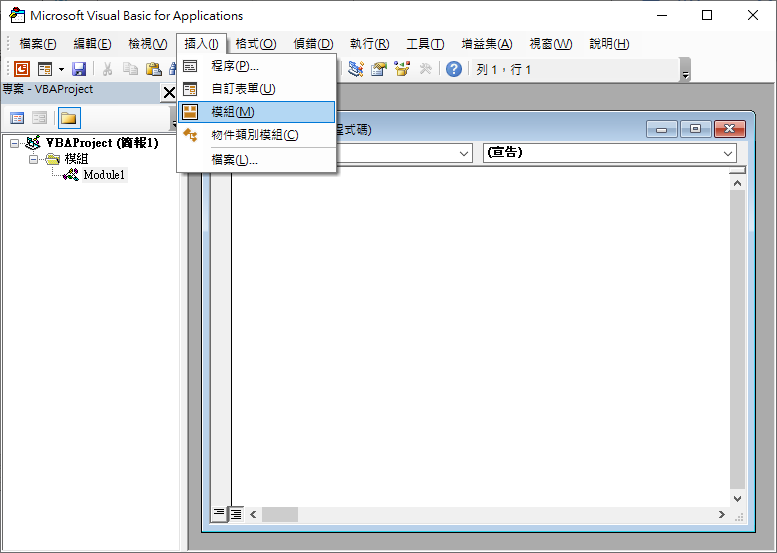
在此貼上先前由 ChatGPT 複製而來的程式碼,並點選「執行」按鈕。
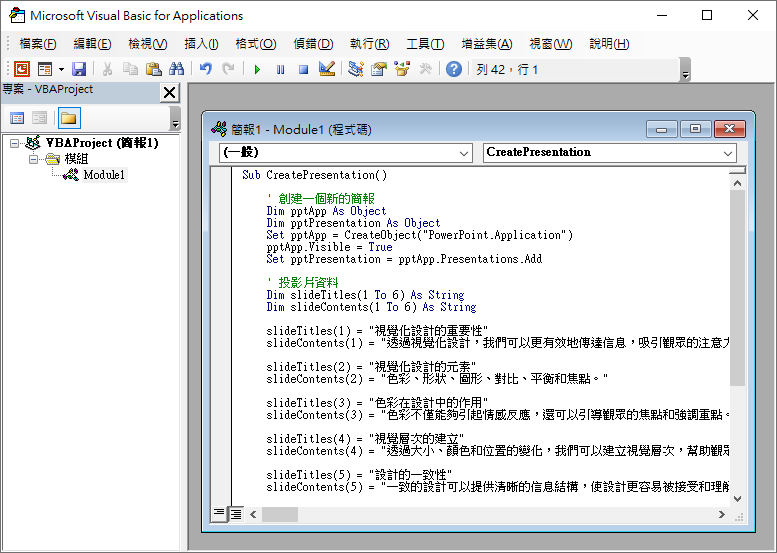
隨即在 PowerPoint 中就會產生這份簡報了。

在 Bing Chat 中產生
在 Bing Chat 中使用相同指令,也是可以順利獲得投影片內容和 VBA 程式碼。
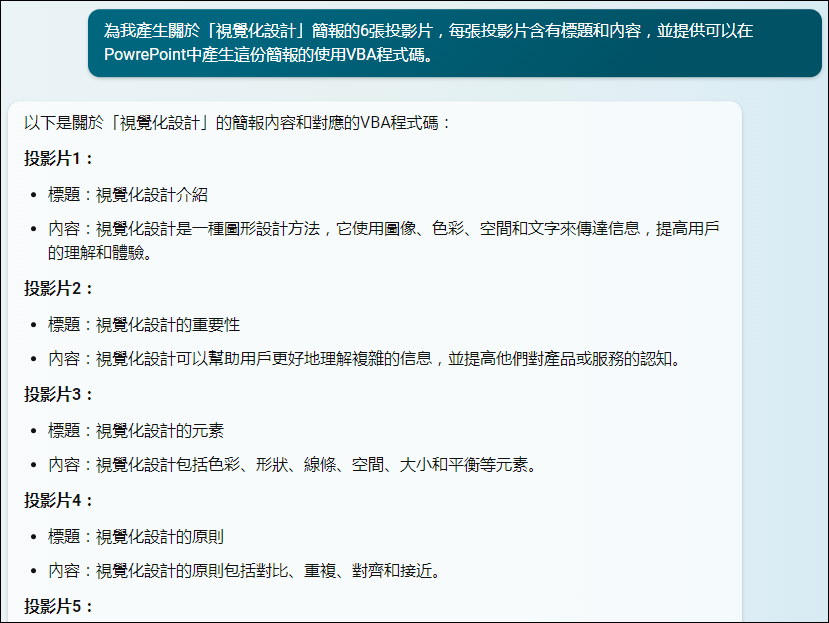
複製方框中的 VBA 程式碼:
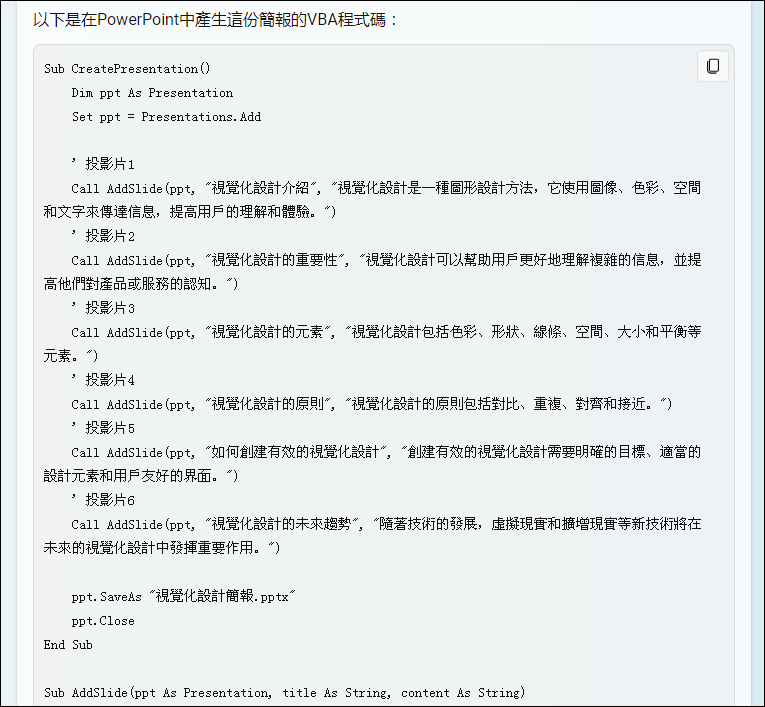
執行後產生的簡報如下:
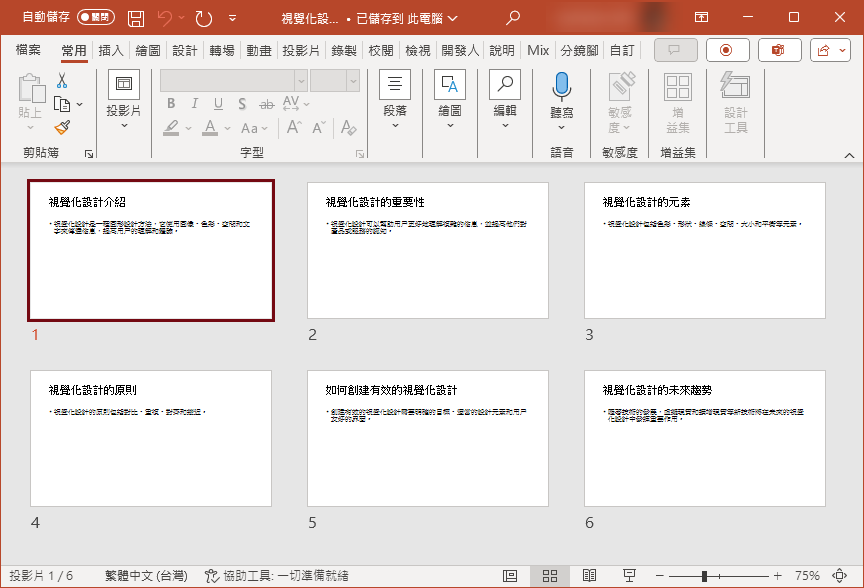
在 Google Bard 中產生
Bard 有順利產生投影片內容:
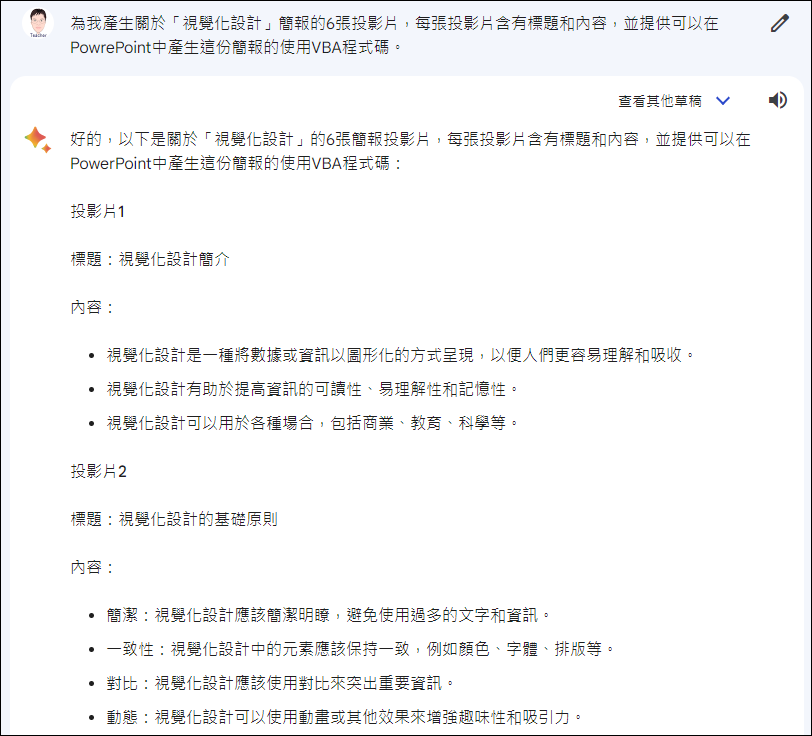
但是,在 VBA 程式碼方面,顯然是無法人使用的。
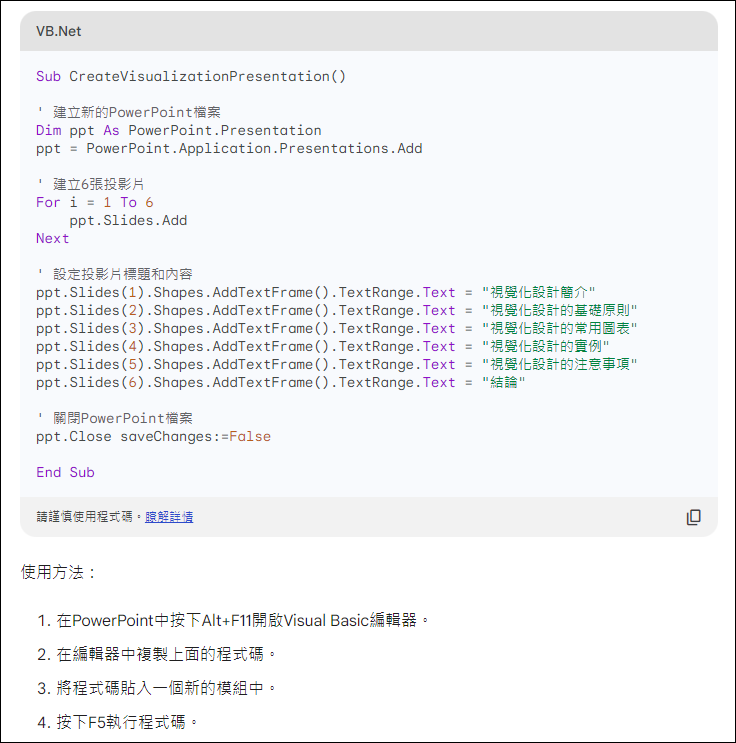
如果你的文字內容已在 Word 中打好,也可以直接將內容產生簡報投影片的 VBA 程式碼。
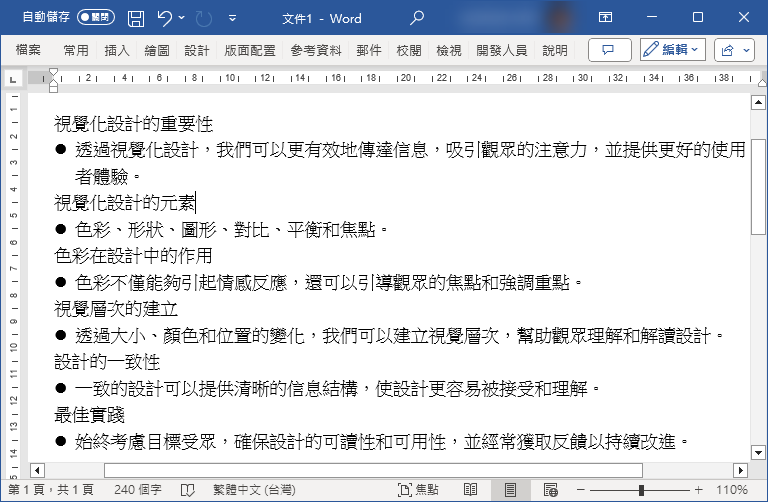
在 ChatGPT 中複製 VBA 程式碼即可在 PowerPoint 中產生簡報。
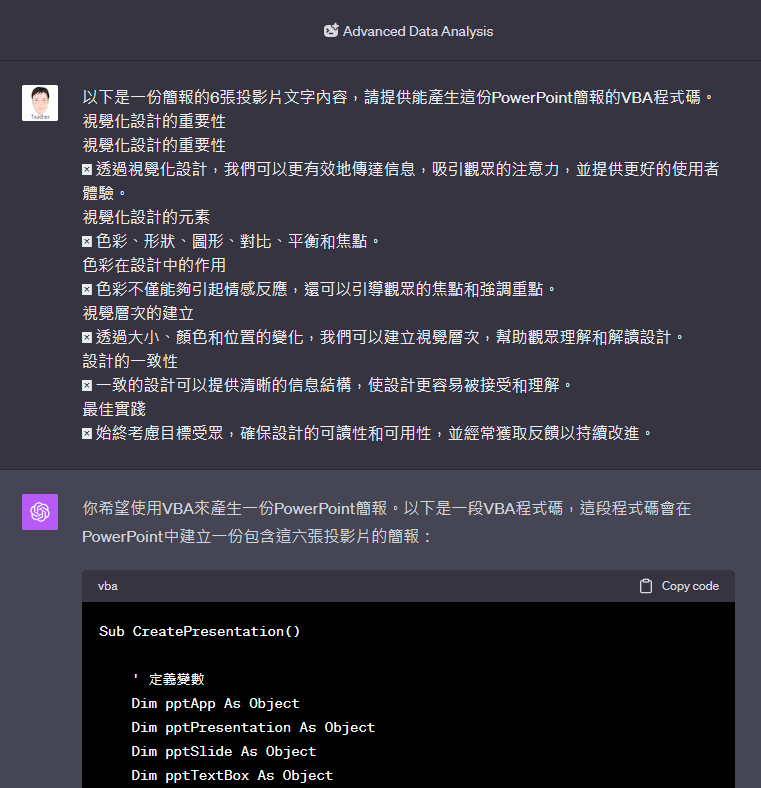
Bing Chat 也沒問題:
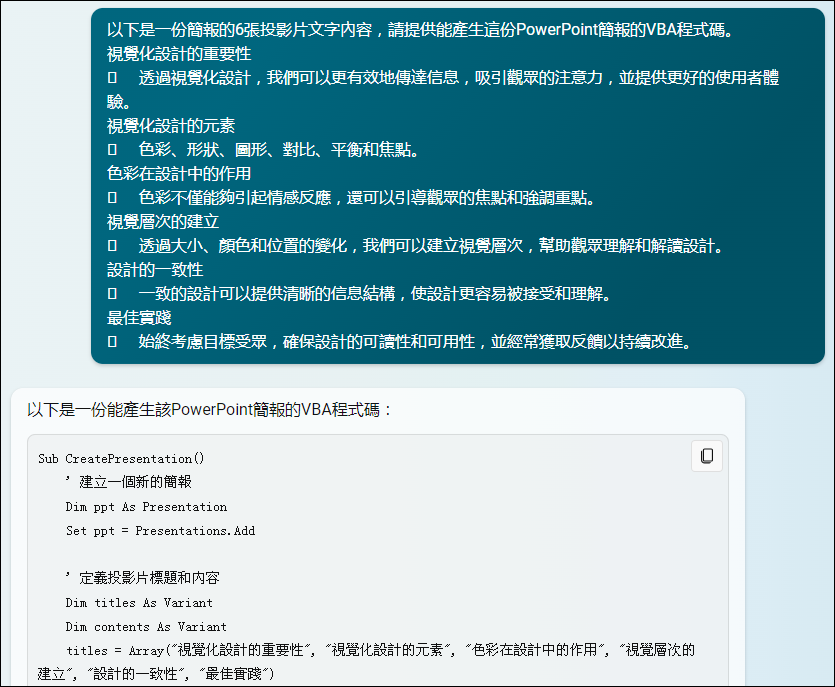


 留言列表
留言列表